Inputs, outputs and players in Audio Engine
Each Audio Engine supports up to 8 players, 8 inputs and 16 outputs, managed through an on-screen matrix in the Settings window.
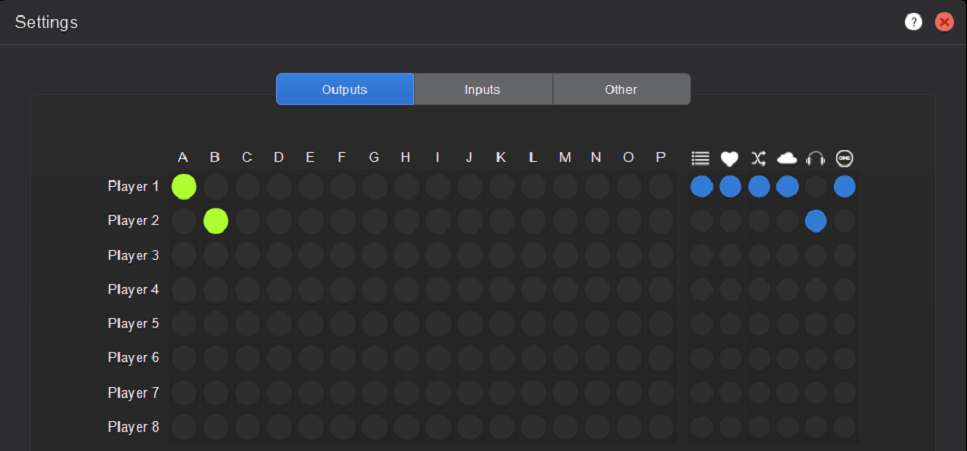
🎚️ Players
- Select how many players are required on the matrix and choose where to route the audio.
- Decide which elements of PlayoutONE will output to each player.
- Set which players will be visible in PlayoutONE.
The columns on the right of the Outputs screen (with the blue dots) allow you to choose where to route:
- Log Playback
- Quick Keys
- Mix Player
- Net Player
- Preview
- Player visible in PlayoutONE (players without this option selected will be hidden in PlayoutONE)
🔈 Outputs
You can set up output buses beneath the matrix in the Audio Engine. These can be physical DirectSound, WASAPI or ASIO devices, recording to a file to act as a logger or stream to Icecast or ShoutCast.
By clicking the three dots next to the right of an output, you can change its settings.
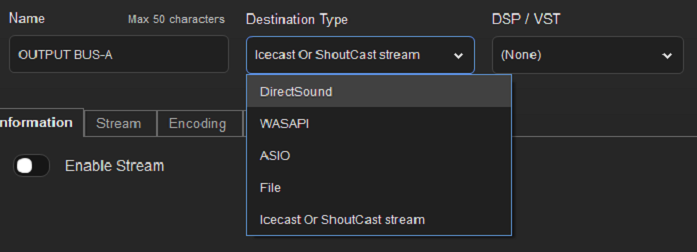
Outputs can be renamed, use DSP or VST plugins like Stereo Tool to process the audio as well as a range of other options depending on the type of destination you are sending the audio to.
DirectSound, WASAPI or ASIO
These outputs route audio to a physical device on the machine where Audio Engine is installed. You just need to choose which device to use:
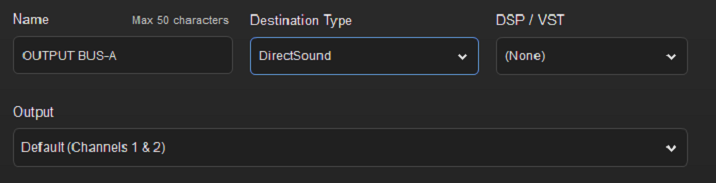
File
Audio Engine can be set up to function as a station logger. By choosing 'File' as a destination type, you can specify where to save audio recordings and in which format.
You can also decide how many days recordings should be kept for and set up your preferred Daypart settings.
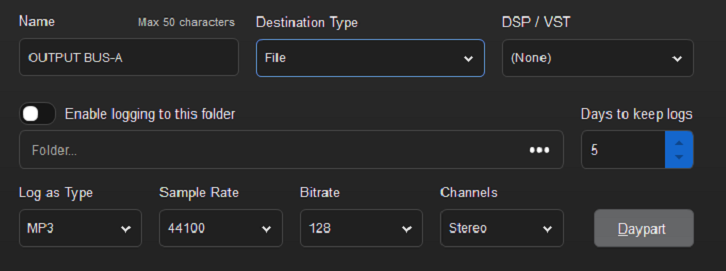
Icecast or ShoutCast
Audio Engine can also take the place of LiveStream or a third-party encoding software to send your station output to a web stream.
You just need to enable the stream, enter the server settings from your streaming provider and your preferred format, bitrate and other stream details.
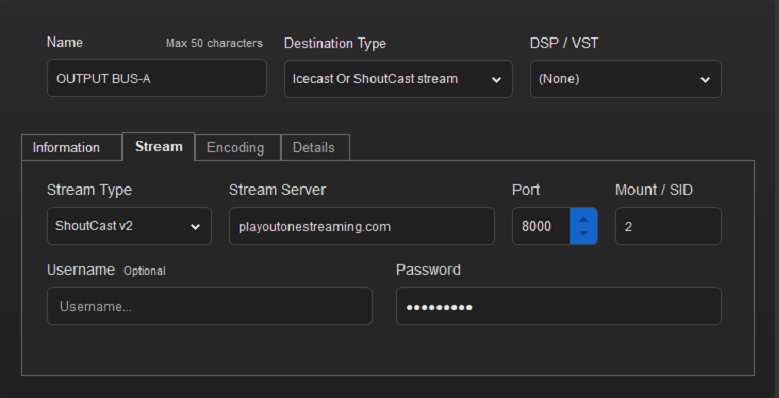
You will be able to configure DSP / VST plugins once you click Save.
Each Audio Engine supports up to 16 outputs, but for larger networks, you can have multiple servers running Audio Engine as part of the same network.
🎙️ Inputs
The Inputs tab works in a very similar way to the Outputs tab. Audio Engine can have up to 8 input devices, routed to any of your 16 outputs. These can be physical DirectSound, WASAPI or ASIO devices.
You can set up input channels beneath the matrix in the Audio Engine. By clicking the three dots next to the right of an input, you can change its settings.
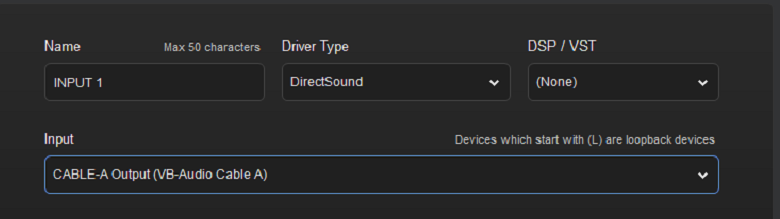
Once your inputs are configured, you can select them on the matrix and choose which output to route your audio to.
After setting up your devices in Audio Engine for the first time, you will need to restart PlayoutONE if it is already running and select the newly created Audio Engine station from the station selection list in the log window.
Once connected to the Audio Engine, you will see its details in the main window title bar:
